Have questions? We’re here to help.
We want your experience with Lion’s Roar Online Learning to be great! But as a small non-profit, we ask for your help in keeping our overhead low. Before you email us for support, please read through some common issues and their solutions. Our contact information is at the bottom of this page.
Problems Accessing the Site?
Forgotten (or Never Received) Your Login Credentials?
If you purchased a course but can’t find your login credentials, the simplest way to gain access is simply to reset your password. Click here, then enter the email address you used when you created the course. A password-reset email will be sent to that address (the email will be from Lion’s Roar Online Learning; you may need check your spam folder if you haven’t seen it in your inbox within a few minutes.) Follow the instructions to set a new password, then login.
Can’t Access the Course Using Your SmartTV/Roku/AppleTV/etc. Device?
Our platform works with modern web browsers and you should not experience problems with most laptops, desktops, or mobile devices. While the platform may also work on SmartTv sets and internet video appliances like AppleTv and Roko, we can’t guarantee that you’ll be able to access the courses via those platforms, nor can we provide any technical support for them.
Problems Loading or Viewing the Content?
Does your browser need a refresh?
Sometimes, a caching issue can cause problems loading pages or video by trying to load locally saved versions of files instead of accessing the file online. You can easily bypass your browser’s cache and load a fresh version of a page:
In most Windows and Linux browsers:
- Hold down Ctrl and press F5.
In Apple Safari:
- Hold down ⇧ Shift and click the Reload toolbar button.
In Chrome and Firefox for Mac:
- Hold down both ⌘ Cmd+⇧ Shift and press R.
Is your browser up to date?
Our school is optimized for use on current desktop and mobile browsers, but we recommend Google Chrome or Mozilla Firefox for best performance. Most browsers update automatically, but in some cases you may need to update manually.
Still having problems? Contact us:
Our school is optimized for use on current desktop and mobile browsers, but we recommend Google Chrome or Mozilla Firefox for best performance. Most browsers update automatically, but in some cases you may need to update manually.
- Update Google Chrome by selecting the menu and clicking Update Google Chrome. If the button isn’t there, that means you’re already on the latest version. For more information on updating Chrome, continue here.
- By default, Firefox is set to update automatically. However, it may be done manually by selecting Menu > About Firefox > Restart Firefox to Update. For more information on updating Firefox, continue here.
Do you have have a good internet connection?
Video in particular requires a good connection to the internet. If you’re using a wireless connection, try moving closer to the WiFi router. You can test the speed of your connection here. For standard definition (SD) video, you’ll want at least 2Mb/s download speeds; for high definition (HD) video, 5Mb/s should be sufficient.
Video in particular requires a good connection to the internet. If you’re using a wireless connection, try moving closer to the WiFi router. You can test the speed of your connection here. For standard definition (SD) video, you’ll want at least 2Mb/s download speeds; for high definition (HD) video, 5Mb/s should be sufficient.
Have you tried restarting your computer or device?
Sometimes the simplest solution is to restart your device. Restarting clears your operating system/software and starts everything fresh. It’s a cliché of the IT world, but for good reason: restarting can solve many simple device problems that could be preventing you from accessing content.
Sometimes the simplest solution is to restart your device. Restarting clears your operating system/software and starts everything fresh. It’s a cliché of the IT world, but for good reason: restarting can solve many simple device problems that could be preventing you from accessing content.
Still having problems? Contact us:
learn@lionsroar.com
Between the hours of 8 a.m. and 4 p.m. EST. Monday through Friday.